Witam!
Mam problem z działaniem Viper4Windows na moim nowym komputerze. Program w ogóle nie modyfikuje audio. Instalowałem już na różne sposoby i żaden nie pomógł.
Płyta główna to Asus Tuf Gaming X570 Plus. na moim poprzednim komputerze Viper4Windows śmigał jak ta lala. Tamten sprzęt bazował na MOBO AsRock B75M-DGS R2.0.
Dodatkowo mam kłopot ze sterownikami. Może to one stwarzają problem z Viper’em? Chodzi mi o to, iż mam stery od… uwaga! Nvidia, a nie Realtek. Nie mam też tego panelu Realtek’owego w Panelu sterowania Windows.
Ktoś coś??
Najpierw wejdź do Panelu Sterowania>Dźwięk, odpal muzykę, i zobacz w odtwarzaniu które urządzenie działa. To ma być w ustawieniach Vipera ustawione jako działające.
Działa to:
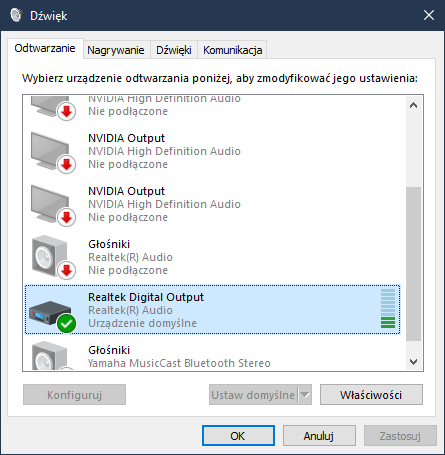
W ustawieniach Viper’a mam zaznaczone wszystko:
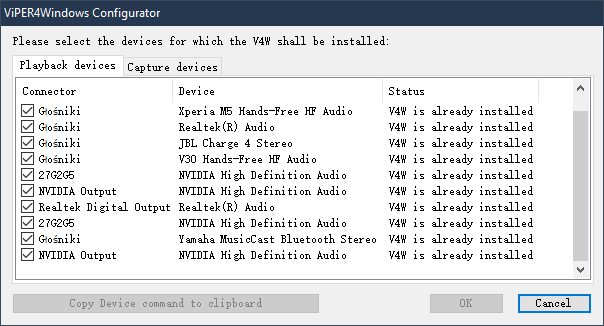
…i w ustawieniach Equalizer APO też:
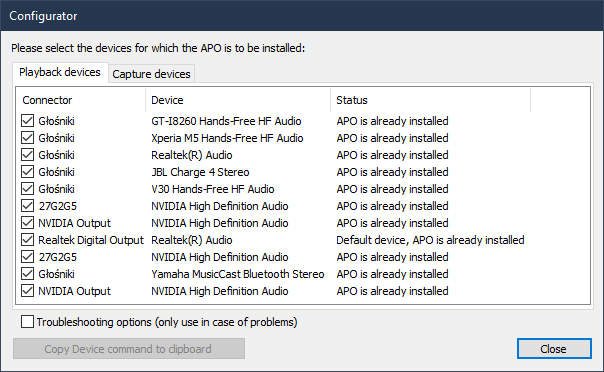
Używasz wyjścia cyfrowego.
Sprawdź dla pewności, czy czasem po samym analogu nie będzie działać. Wtedy będzie wiadomo, że z programem jest OK.
Jeśli tak będzie, kompletnie strzelam, ale może pomoże wtedy wyłączenie jakiejś opcji bit perfect, jeśli taka jest, w Panelu Realtek.
Poza tym, raz się spotkałem, że faktycznie kiedyś Viper nie działał na którymś nowszym Windowsie, i dopiero nowsza wersja to naprawiła.
Na analogu też nie działa. Nawet kiedyś na Bluetooth działało, a teraz nic nie chodzi.
Nie mam tego panelu Realtek, o którym piszesz. Mam stery audio od Nvidii, która nie produkuje chipów dźwiękowych - chyba.
tak. Kompa mam podpiętego do amplitunera (złącze Toslink S/PDIF)
Taką mam wersję Viper’a:
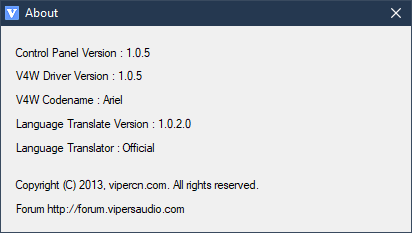
Ta aplikacja nie działa ponoć w trybie wielokanałowym. Upewnij się, że w Panelu Sterowania > Dźwięk masz w opcji konfiguruj, bodaj zaznaczone stereo.
Zobacz też to:
Download SRS Sandbox Audio and install it
Install viper and choose audio device
Afters restart turn off SRS and turn on Viper and it works!
Lub
I first downloaded and installed DFX audio enhancer. Next I installed the Viper audio software, running everything as admin.
Make sure you install v4w for the DFX audio enhancer in the configurator.
Restart and you should be all set. The DFX software always has to be running for the Vipers effects to be heard, it will not affect viper as long as you turn DFX off. (There’s a power button on the DFX UI)
Final note* Using this method Viper4Windows will only work on Movie mode and Freestyle. Imo Freestyle is all you really need. Remember to always run Configurator and Viper4Windows as Admin! Cheers.
Wyłącz też Panel Realteka z autostartu w menadżerze zadań.
Lub
1, Uninstall your current Realtek HD Audio driver, choose option restart later
2, Do as exactly this guide to disable driver signature verification: http://www.howtogeek.com/167723/how-to-disable-driver-signature-verification-on-64-bit-windows-8.1-so-that-you-can-install-unsigned-drivers/
(remember to press F7 to disable driver signiture verification)
3, http://forums.guru3d.com/showthread.php?t=392085
Download driver from the page above, install “Dolby PCEE Drivers” first, choose DAA release, then install “Dolby Home Theater v4″.
Select “install this driver anyway” when asked
4, Download Viper4Windows, right click on installer and choose to run as administrator, restart.
5, Creat shortcut for Viper4Windows control panel on your desktop, right click on the icon -> properties -> advanced -> run as administrator -> OK
6, Enjoy this f**king awesome V4W and say thanks to Zhuhang!
Lub
open regedit.exe
- go to HKEY_CLASSES_ROOT\audioengine\audioprocessingobjects
- MAKE A BACKUP OF THIS FOLDER! highlight the folder then go to File->Export, name it something and save it somewhere accessible
- look through all the sub-folders (ex. name for those folders is “{06587E71-F043-403A-BF49-CB591BA6E103}”)
- Delete all the folders that DON’T have “microsoft” in the copyright line (these are all the third party softwares likely installed by oem) EXCEPT for the one that says “Copyright © 2013, vipercn.com.” (this is the v4w entry.)
These steps will likely break any other sound effects softwares you have installed so if you want to maintain specific software’s functionality you’ll have to figure out which folders correspond to that specific software.
If it doesn’t make viper work then sorry I’d recommend restoring the deleted files by going File->Import and importing that file you saved at step 2.
*also obviously reboot after changing anything in the registry.
Albo
- First make sure you have Realtek drivers installed.
Then after finishing installing viper4windows:
2. Go to Realtek audio manager (windows+s type “realtek” and open).
3. Select -> Default format
4.Then select format, which has less than 192k Hz
as ezample: 24bits, 96000 Hz (Studio Quality)
It helped for me, but sadly no 192k Hz support
Lub
Try disabling UAC entirely if you haven’t already. Also make sure you’ve enabled the “run as administrator” option in the viper executable’s compatibility setting. Doing the right-click “run as administrator” option isn’t good enough, because if another process starts viper it will run without admin privileges. If you actually go to the compatibility tab of the executable’s properties and check the “run this program as administrator,” though, it will always run as administrator.
Lub
Right click sound icon – > playback devices.
Select ur speakers.
Properties – > Advanced Tab.
DISABLE hardware acceleration.
ENABLE signal enhancements.
Mam stereo. Z tym panelem Realtek’owym jest tak, że ja go NIE MAM! Sterowniki posiadam od Nvidii. “Nvidia HD Audio”.
Z Rejestrem nie wiem, czy się będę bawił, bo mam złe wspomnienia.
SRS Audo jest chyba płatny o ile mnie pamięć nie myli.
Jest trial albo wersja demo.
Problem stwarzały sterowniki od Asusa do dźwięku. Z tymi systemowymi Viper działa. Te systemowe są na moje oko gorsze, bo audio jest trochę ciszej, no ale trudno. Teraz Viper działa bez problemu. Nie wiem dlaczego te sterowniki od Asusa nie współpracują z Viper’em.
Mówisz o tym, że tym razem zamiast ze strony ASUSa, ściągnąłeś sterowniki ze strony Realteka?
nie. Odinstalowałem sterowniki - te pobrane ze strony Asusa dla mojej płyty głównej. Po restarcie system zainstalował sobie jakieś sterowniki samodzielnie. Potem spróbowałem reinstalacji Viper’a i działa, na tych systemowych.
Pojawił się za to inny problem: na tych systemowych sterownikach mikrofon na jack’a działa baardzo cichutko - prawieże wcale.