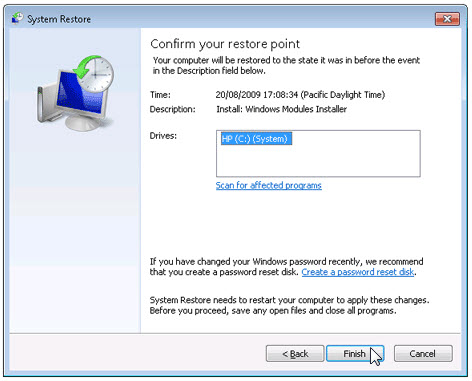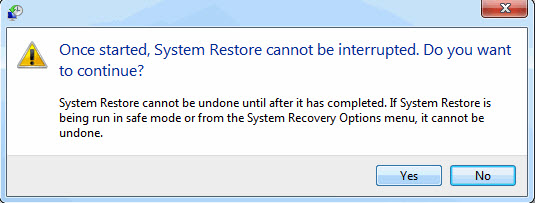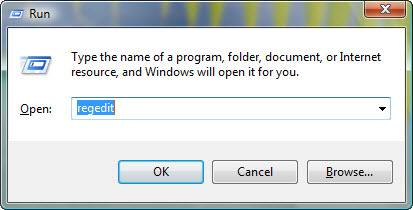OK.
How to uninstall DreamScene Seven 1.2?
Are you in need of uninstalling DreamScene Seven 1.2 to fix some problems? Are you looking for an effective solution to completely uninstall it and thoroughly delete all of its files out of your PC? No worry! This page provides detailed instructions on how to completely uninstall DreamScene Seven 1.2.
Possible problems when you uninstall DreamScene Seven 1.2
- DreamScene Seven 1.2 is not listed in Programs and Features.
- You do not have sufficient access to uninstall DreamScene Seven 1.2.
- A file required for this uninstallation to complete could not be run.
- An error has occurred. Not all of the files were successfully uninstalled.
- Another process that is using the file stops DreamScene Seven 1.2 being uninstalled.
- Files and folders of DreamScene Seven 1.2 can be found in the hard disk after the uninstallation.
DreamScene Seven 1.2 cannot be uninstalled due to many other problems. An incomplete uninstallation of DreamScene Seven 1.2 may also cause many problems. So, it’s really important to completely uninstall DreamScene Seven 1.2 and remove all of its files.
How to Uninstall DreamScene Seven 1.2 Completley?
Method 1: Uninstall DreamScene Seven 1.2 via Programs and Features.
When a new piece of program is installed on your system, that program is added to the list in Programs and Features. When you want to uninstall the program, you can go to the Programs and Features to uninstall it. So when you want to uninstall DreamScene Seven 1.2, the first solution is to uninstall it via Programs and Features.
Steps:
a. Open Programs and Features.
Windows Vista and Windows 7
Click Start, type uninstall a program in the Search programs and files box and then click the result.
Windows 8, Windows 8.1 and Windows 10
Open WinX menu by holding Windows and X keys together, and then click Programs and Features.
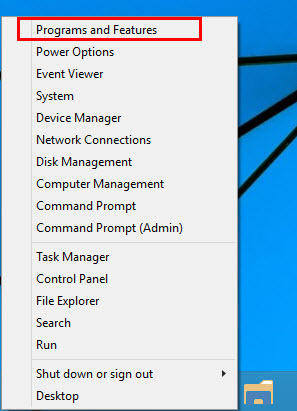
b. Look for DreamScene Seven 1.2 in the list, click on it and then click Uninstall to initiate the uninstallation.
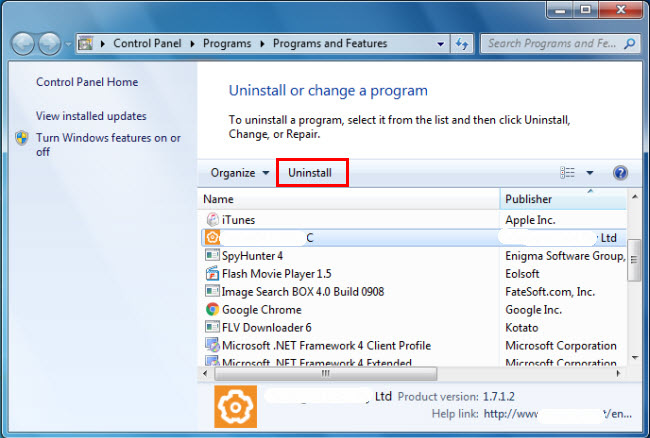 )
)
Method 2: Uninstall DreamScene Seven 1.2 with its uninstaller.exe.
Most of computer programs have an executable file named uninst000.exe or uninstall.exeor something along these lines. You can find this files in the installation folder of DreamScene Seven 1.2.
Steps:
a. Go to the installation folder of DreamScene Seven 1.2.
b. Find uninstall.exe or unins000.exe.
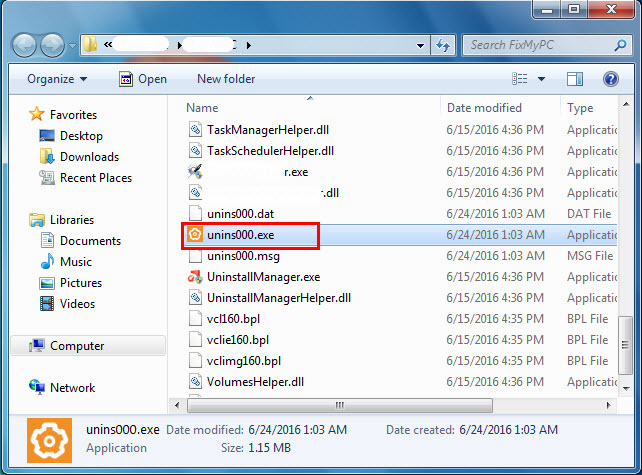 )
)
c. Double click on its uninstaller and follow the wizard to uninstall DreamScene Seven 1.2.
Method 3: Uninstall DreamScene Seven 1.2 via System Restore.
System Restore is a utility which comes with Windows operating systems and helps computer users restore the system to a previous state and remove programs interfering with the operation of the computer. If you have created a system restore point prior to installing a program, then you can use System Restore to restore your system and completely eradicate the unwanted programs like DreamScene Seven 1.2. You should backup your personal files and data before doing a System Restore.
Steps:
a. Close all files and programs that are open.
b. On the desktop, right click Computer and select Properties. The system window will display.
c. On the left side of the System window, click System protection. The System Properties window will display.
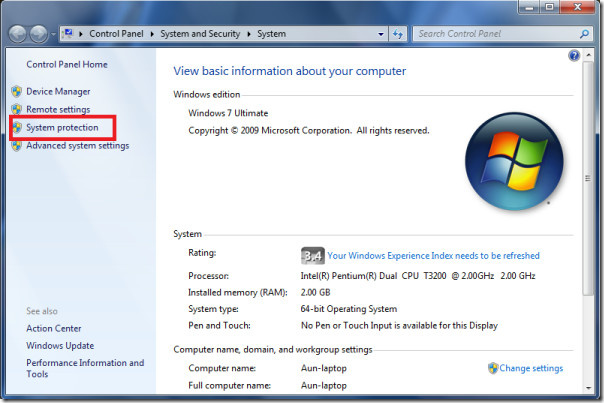
d. Click System Restore and the System Restore window will display.
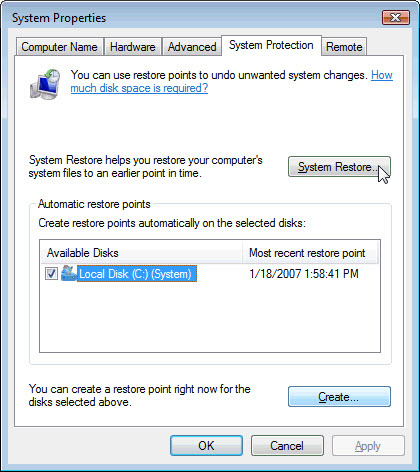 )
)
e. Select Choose a different restore point and click Next.
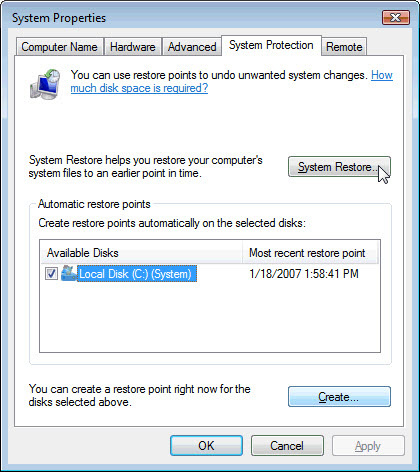 )
)
f. Select a date and time from the list and then click Next. You should know that all programs and drivers installed after the selected date and time may not work properly and may need to be re-installed.
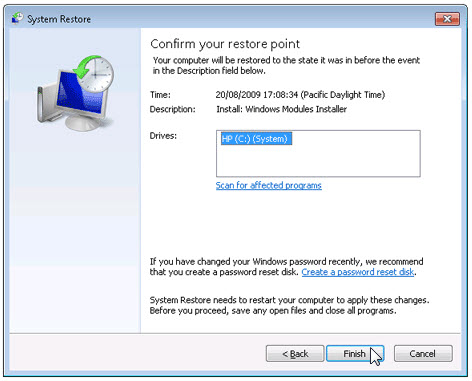
h. Click Yes to confirm again.
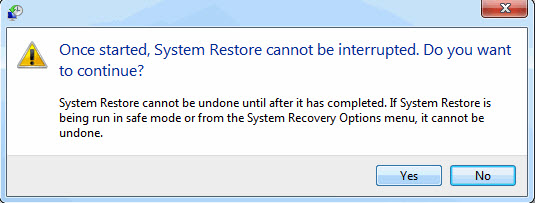
Method 5: Reinstall DreamScene Seven 1.2 to Uninstall.
When the file required to uninstall DreamScene Seven 1.2 is corrupted or missing, it will not be able to uninstall the program. In such circumstance, reinstalling DreamScene Seven 1.2 may do the trick. Run the installer either in the original disk or the download file to reinstall the program again. Sometimes, the installer may allow you to repair or uninstall the program as well.
Method 6: Use the Uninstall Command Displayed in the Registry.
When a program is installed on the computer, Windows will save its settings and information in the registry, including the uninstall command to uninstall the program. You can try this method to uninstall DreamScene Seven 1.2. Please carefully edit the registry, because any mistake there may make your system crash.
Steps:
a. Hold Windows and R keys to open the Run command, type in regedit in the box and click OK.
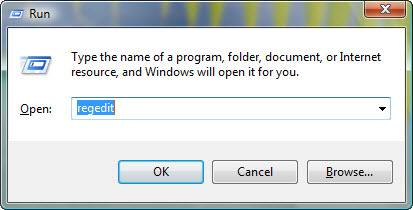
b. Navigate the following registry key and find the one of DreamScene Seven 1.2:
HKEY_LOCAL_MACHINE\SOFTWARE\Microsoft\Windows\CurrentVersion\Uninstall
c. Double click on the UninstallString value, and copy its Value Data.

d. Hold Windows and R keys to open the Run command, paste the Value Data in the box and click OK.
e. Follow the wizard to uninstall DreamScene Seven 1.2.
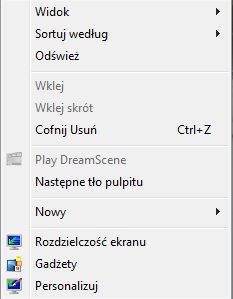
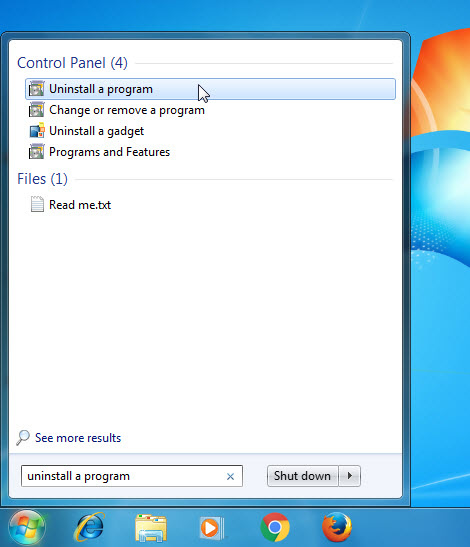
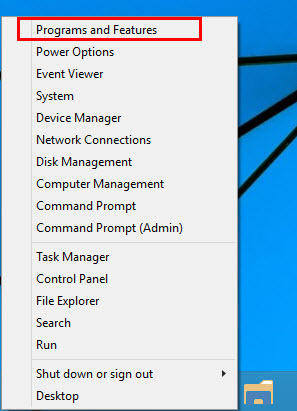
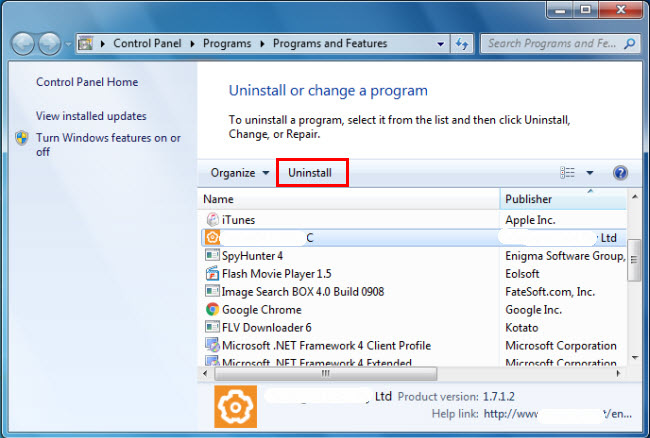 )
)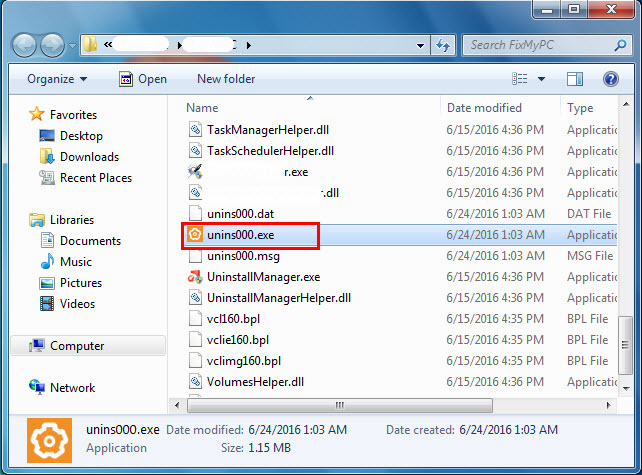 )
)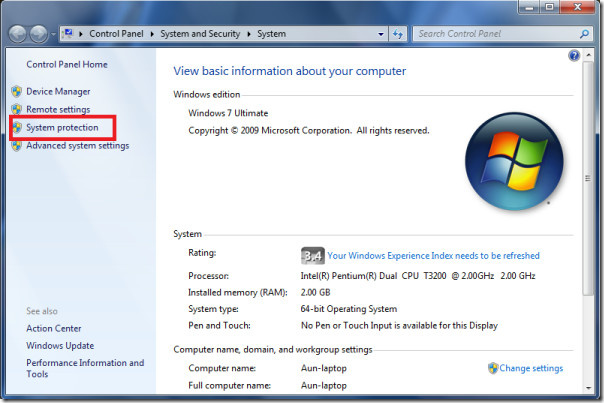
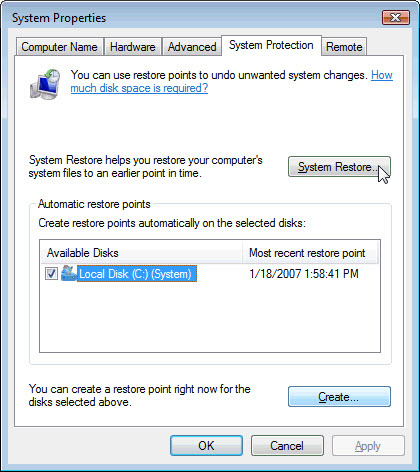 )
)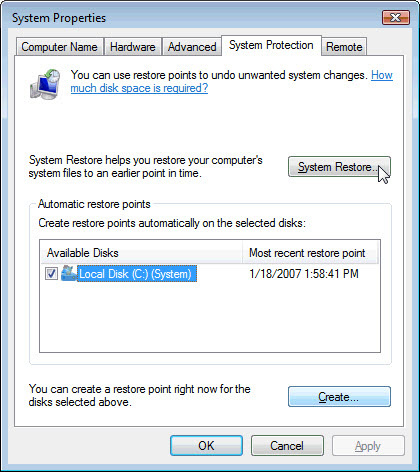 )
)