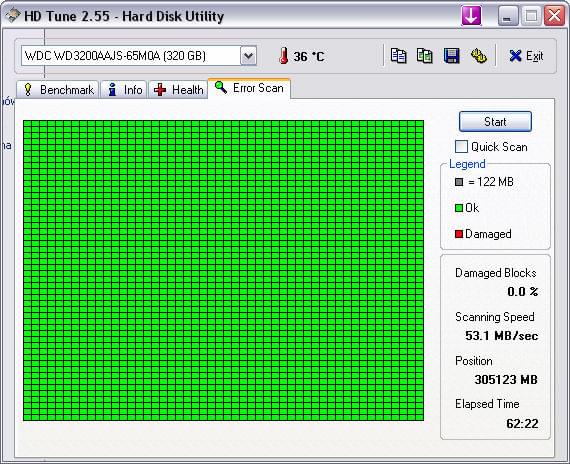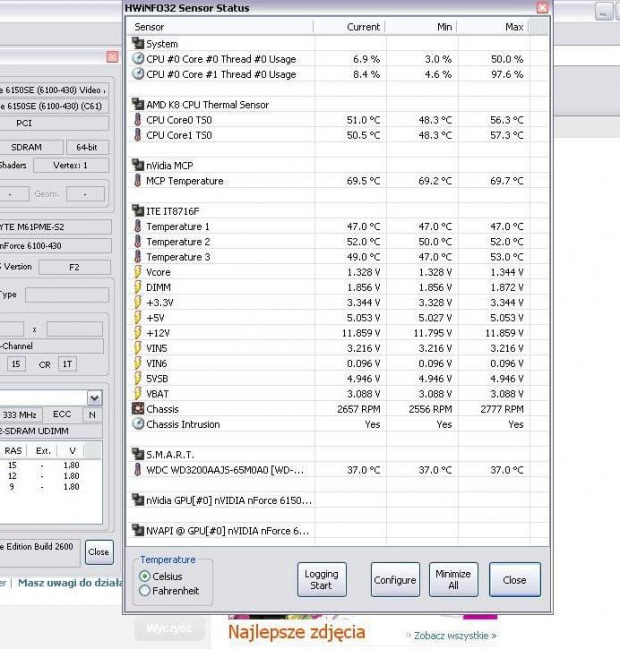Witaj. Powyłączałam co wszystko oprócz avasta i faktycznie za pierwszym razem uruchomił się od razu. Jednak nie było widać napędu DVD. Później problem powrócił i znów muli. Dochodzi teraz częste samoistne ponowne uruchamianie się przy starcie. Dziś udało mi się otrzymać raport z Microsoftu. Długi on ale może ktoś coś doradzi. Ja się nie znam na tym zupełnie. Dodam, że wstęp udało mi się przetłumaczyć a areszty niestety translator już nie łapał.
Stop (niebieski ekran) błąd spowodowany przez urządzenie lub sterownik Otrzymałeś tę wiadomość, ponieważ urządzenie, jego kierowca, lub pokrewnego oprogramowania spowodowała błędu zatrzymania, nazywany również błędzie na niebieskim ekranie. Ten typ błędu oznacza, że komputer wyłączył się nagle do ochrony przed potencjalnym uszkodzeniem danych i strat. W tym przypadku nie byliśmy w stanie wykryć konkretne urządzenie lub sterownik, który spowodował problem. Następujące kroki rozwiązywania problemów może uniemożliwić błędu zatrzymania z powtarzających się. Spróbuj
A) Download and install the latest updates and device drivers for your computer
-
Use Windows Update to check for and install updates:
-
Click to go online to the Windows Update website
Note
If Microsoft Update is installed, you’ll be taken to the Microsoft Update website.
-
Click Custom to check for available updates.
-
In the left pane, under Select by Type, click each of the following links to view all available updates:
High Priority
Software, Optional
Hardware, Optional
- Select the updates you want, click Review and install updates, and then click Install Updates.
b) If you recently added a new hardware device to your computer, go online to the manufacturer’s website to see if a driver update is available.
How do I find my computer manufacturer?
Click Start, click Run, type msinfo32, and then click OK. Your computer manufacturer is listed as the System Manufacturer in the right pane of the System Information window.
Click to go online to see contact information for most computer manufacturers
c) If you recently added a new program to your computer, go online to the manufacturer’s website to see if an update is available.
B) Scan your computer for viruses
Many blue screen errors can be caused by computer viruses or other types of malicious software.
If you have an antivirus program installed on your computer, make sure it is up to date with the latest antivirus definitions and perform a complete scan of your system. Check your antivirus product’s website for information on getting the latest updates.
If you do not have antivirus software installed on your computer, we recommend using a web-based scanner to check your computer for malware. Many of the top antivirus software providers offer this service free of charge on their websites.
To see a list of Microsoft and third-party providers of antispyware, anti-malware, and antivirus software, go online to the following website:
Security software: Downloads and trials
To see a list of antivirus software vendors, go online to the following Knowledge Base article:
List of antivirus software vendors
Tip
Consider scanning your computer using more than one web-based antivirus scanner, even if you have an antivirus program installed on your computer. This will help make sure that you are using the most up-to-date antivirus definitions and allows you to benefit from the different strengths of each antivirus software manufacturer. If you do run multiple antivirus products, make sure you run only one product at a time. Running multiple antivirus products simultaneously can produce incorrect results.
C) Check your hard disk for errors
You can help solve some computer problems and improve the performance of your computer by making sure that your hard disk has no errors.
-
Click Start, and then click My Computer.
-
Right-click the hard disk drive that you want to check, and then click Properties.
-
Click the Tools tab, and then, under Error-checking, click Check Now.
To automatically repair problems with files and folders that the scan detects, select Automatically fix file system errors. Otherwise, the disk check will report problems but not fix them.
To perform a thorough disk check, select Scan for and attempt recovery of bad sectors. This scan attempts to find and repair physical errors on the hard disk itself, and it can take much longer to complete.
To check for both file errors and physical errors, select both Automatically fix file system errors and Scan for and attempt recovery of bad sectors.
- Click Start.
Depending upon the size of your hard disk, this might take several minutes or longer. For best results, don’t use your computer for any other tasks while it’s checking for errors.
Note
If you select Automatically fix file system errors for a disk that is in use (for example, the partition that contains Windows), you’ll be prompted to reschedule the disk check for the next time you restart your computer.
For more information, go online to read the following article:
How to perform disk error checking in Windows XP
Warning
These steps are designed to address a particular problem but might do so by temporarily disabling or removing some functionality on your computer.
Remove any new hardware or software to isolate the cause of the blue screen
If you received the blue screen error after adding a new hardware device or program, and downloading updates didn’t solve the problem, try removing the device or program and restarting Windows. If removing the new device or program allows Windows to start without the error, contact the device or program’s manufacturer to get product updates or to learn about any known issues with the device or program.
Restore your computer to an earlier state
If the blue screen error occurred after installing a system or program update, consider using the System Restore feature to remove the changes. System Restore uses “restore points” that have been saved on your computer to return your system to a point in time before the problem began. This won’t fix the problem, but it can make your computer work again.
Do one of the following:
If Windows doesn’t start:
-
Restart the computer and, when the screen becomes blank during startup, repeatedly press F8 until the Windows Advanced Options Menu displays.
-
Use your arrow keys to select Safe Mode with Command Prompt, and then press ENTER.
For more information about safe mode start up options, go online to read an article in the Microsoft Knowledge Base:
Click to read KB315222
-
If you are prompted to select a version of Windows, select the correct version, and then press ENTER.
-
Log on to the computer using the Administrator account or an account that has administrator credentials.
-
Type the following command at a command prompt, and then press ENTER:
[systemroot]\system32\restore\rstrui.exe
(Where [systemroot] is the drive and directory where your Windows system files are located – for example, “C:\Windows”)
- Follow the instructions that appear on the screen to restore the computer to an earlier state.
Or, if Windows starts:
-
Log on to Windows using an administrator account.
-
Click Start, point to All Programs, point to Accessories, point to System Tools, and then click System Restore.
-
On the Welcome to System Restore page, select Restore my computer to an earlier time, and then click Next.
-
On the Select a Restore Point page, click the most recent system checkpoint in the On this list, click a restore point list, and then click Next. You might receive a message that lists configuration changes that System Restore will make. Review this list, and then click OK.
-
On the Confirm Restore Point Selection page, click Next. System Restore restores the previous Windows configuration, and then restarts the computer.
-
Log on to the computer as an administrator.
-
When the System Restore Restoration Complete page appears, click OK.
Advanced troubleshooting
The following steps can help determine what is causing a blue screen error and provide additional options for solving the problem. Try the above troubleshooting steps first before trying these advanced troubleshooting steps.
This section is intended for advanced computer users, such as software developers and network administrators. If you are not comfortable with advanced troubleshooting procedures, we recommend that you perform these steps with someone who is.
Step 1: Start Windows in safe mode
-
Restart the computer and, when the screen becomes blank during startup, repeatedly press F8 until the Windows Advanced Options Menu displays.
-
Use your arrow keys to select Safe Mode, and then press ENTER.
For more information about safe mode start up options, go online to read the following article:
A description of the Safe Mode Boot options in Windows XP
- If you are prompted to select a version of Windows, select the correct version, and then press ENTER.
Step 2: Collect more information about your computer
To continue troubleshooting this problem, you will need to collect more information about your computer, and then use it to find more information online.
-
Use Event Viewer to find specific information about this problem
-
Perform an Internet search
Step 3: Roll back or disable the problem driver
-
Start Device Manager. To do this, click Start, click Run, type devmgmt.msc, and then click OK.
-
Based on the driver and device information you obtained in Step 2 above, double-click the device that you have determined might be causing the problem.
-
If you think the problem was caused by a recent update of the driver, click the Driver tab, and then click the Roll Back Driver button. If the problem did not coincide with a recent updating of the driver, then click the Disable button instead.
Step 4: Determine whether a third-party program is causing the problem
-
Click Start, click Run, type msconfig, and then click OK.
-
Click the General tab, click Selective Startup, clear the Load startup items check box, and then select the Load System Services check box.
-
Click OK, and then restart the computer.
-
If Windows starts, go to Step 5. If Windows does not start, go to Step 7.
Step 5: Identify the conflicting program
Because of the number of programs that might be listed, we recommend that you use the following process of elimination:
-
Click Start, click Run, type msconfig, and then click OK.
-
Click the Startup tab.
-
Select approximately half of the listed items, and then click OK.
-
Restart the computer.
-
If Windows does not start, restart Windows in safe mode.
-
Repeat this process until you have identified the program that is causing the problem.
-
Once you determine that a specific program is causing the problem, we recommend that you remove it if you are not using it.
How do I uninstall a program?
- If you do not want to remove the program, contact the software manufacturer for a solution to the problem.
Step 6: Disable all third-party services
Disable all third-party services to find out whether the problem is being caused by one of them.
Warning
The following procedure describes how to turn off third-party services. Be careful not to disable Microsoft services, because doing so will turn off System Restore and cause you to lose all system restore points.
-
Click Start, click Run, type msconfig, and then click OK.
-
Click the Services tab, and then click the Hide all Microsoft services check box to filter the list to third-party services only.
-
Click Disable all to disable the listed third-party services.
-
Restart the computer and check to see if the problem has gone away. If it has, you know that one of the disabled third-party services is causing the problem. Go to step 7 to identify which service is causing the problem.
Step 7: Locate and disable the third-party service causing the problem
Warning
The following procedure describes how to turn off third-party services. Be careful not to disable Microsoft services, because doing so will turn off System Restore and cause you to lose all system restore points.
Because of the number of services that might be listed, we recommend that you use the following process of elimination:
-
Click Start, click Run, type msconfig, and then click OK.
-
Click the Services tab, and then click the Hide all Microsoft services check box to filter the list to third-party services only.
-
Disable approximately half the services on the list, and then click OK.
-
Restart the computer in normal mode.
If Windows starts, then the problem service is among those you disabled. Repeat the process of enabling services in msconfig and restarting Windows until you determine which one causes Windows to not start in normal mode (this is the service that is causing the problem).
If Windows does not start, then the problem service is among those you left enabled. Repeat the process of disabling services and restarting Windows until you determine which one causes Windows to start in normal mode (this is the service that is causing the problem).
- If you have determined which service is causing the problem, we recommend that you disable it and contact the service’s manufacturer for information on how to solve the problem. Also, make sure you re-enable any of the other services you disabled for diagnostic purposes.